Selecting the First-Pass Indicators
Selecting the First-Pass Indicators
From the previous section we have a list of the performance of the indicators

We want to select all the indicators with either green or orange.
We do this by holding the Cntl key down and clicking the lines we want.
While keeping the Cntl key pressed you can drag the mouse cursor down while the left key is depressed and highlight multiple lines to choose. Keep the Cntl key down and release the mouse left key to skip lines and resume highlighting lines by pressing the left mouse key again while continuing to hold the Cntl key down

With the indicators highlighted right click the mouse and select Apply Optimization Settings in the popup window.
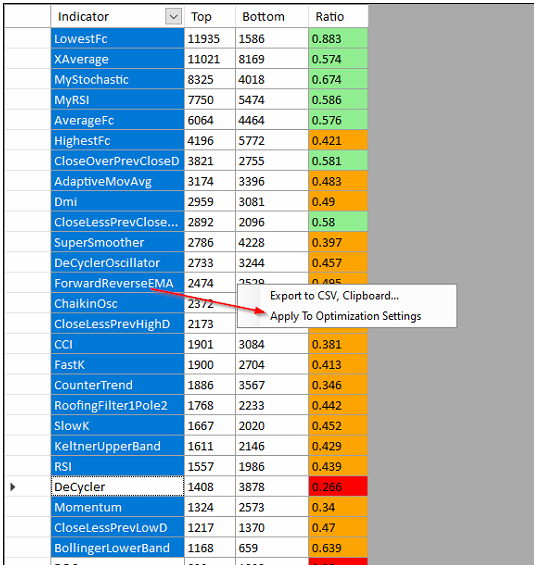
It will prompt you if you want to update optimization setting and click Yes
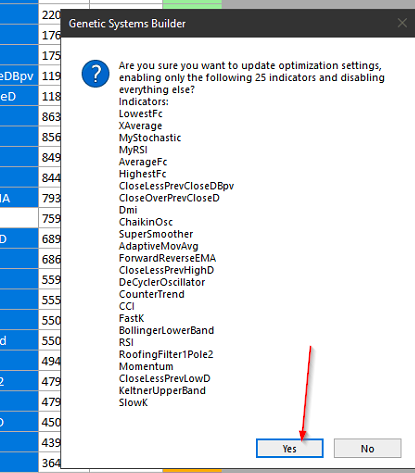
This has now replaced our optimization settings so we now want to save these new settings.
We will save them with the same file name except with _pass2 at the end.
Click Save to close the window.

Next Topic