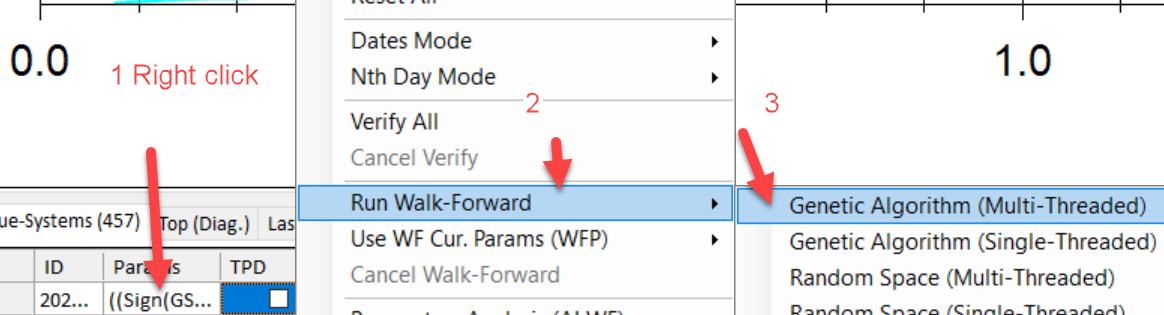Ultra-quick guide.
This version may differ from the trial version. Contact support if you want to try a newer version of GSB. The trial version gets updated ever 2 to 3 months.
GSB purchasers can get updates much more frequently.
2025 settings for Natural Gas, Crude oil and Gold
There are settings like
NG_20250717_40%InSample
GC_20250717_40%InSample.60-120Xmin.PivotCamarillaStop2
CL15_20250611-40%InSample
These can be opened and run immediately. You instantly get a feel for what GSB can do. However this is not the recommend way to use GSB.
Recommended use of GSB
You should open NG_20250717_SysBuild, then hit macro1
Natural Gas is a very easy market, and its much faster to build systems than crude oil. Gold also is fast to build systems.
Step 1.
Open GSB. You can run a manager and multiple workers, but allow for 10 GB of ram per worker + say 4 GB ram per manager,
or run GSB standalone. GSB manager can use the GSB cloud, but the amount of cloud workers that are free varies enormously.
Every additional worker your run multiplies the speed of the GSB manager.
Step 2.
This can be skipped but will give significantly weaker systems.
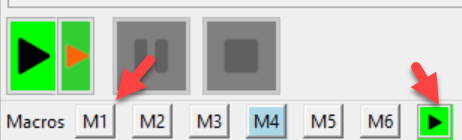
Click M1, then macro play. This will then build 2500 systems to get the best 10 indicators. (note the top 10 indicators varies significantly each time you run GSB due to Hugh amount of combinations possible and random seeds)
This creates the file NG_20250717_SysBuild_green. On an I9 13900 this took 24 minutes on GSB standalone.
Step 3.
Close your GSB and open another GSB. Then open NG_20250717_SysBuild_green
Then hit Macro2, then macro play.
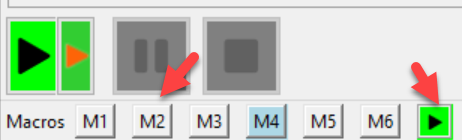
This will produce 2500 systems, the best ones will be in favourites D. This took 9 minutes if step 2 is done- slower if step 2 not done.
2025 July 08 update. Step 4 to 6 can be skipped by running M3 macro called m3-Final. This will be included in the next GSB release.
Step 4. Optional but can be skipped.
We are going to remove systems from Favourites A.
Click here, and hit control A
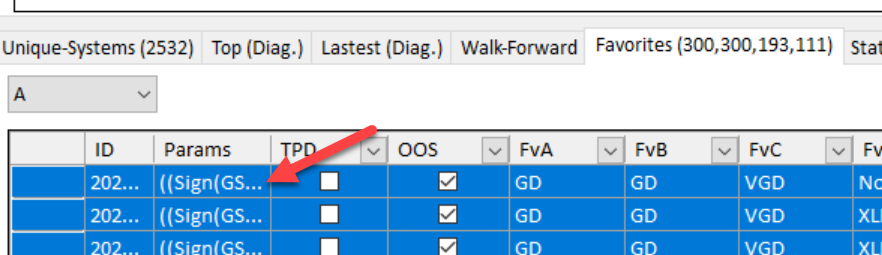
right click 1, and click on NO
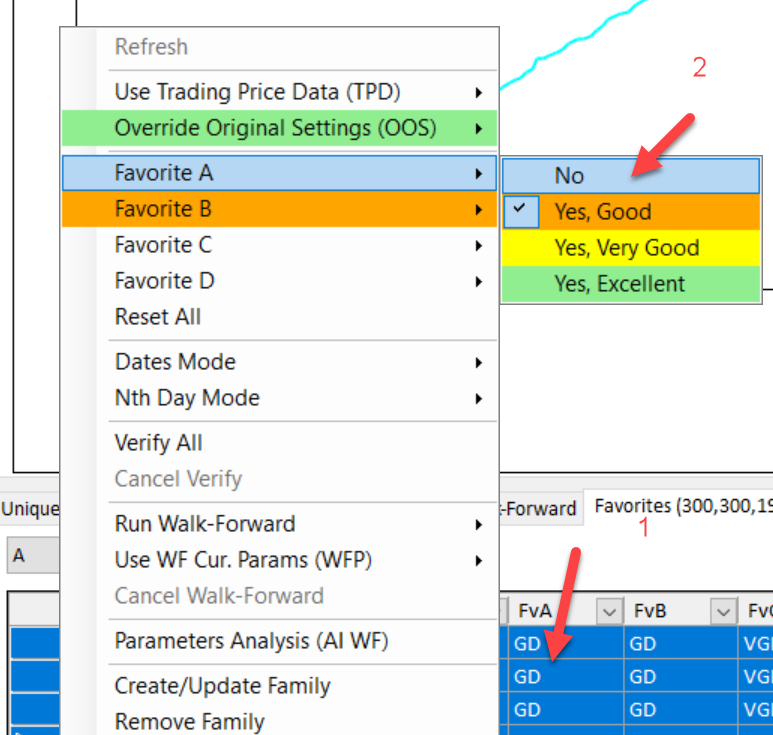
Step 5.
Go to favourites D
Control A to select them all, then change dates to all.
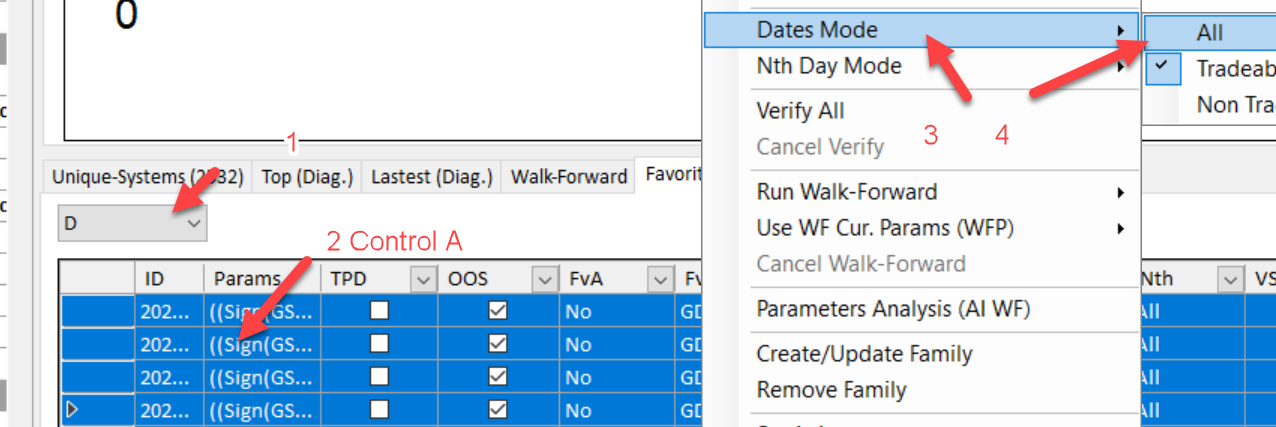
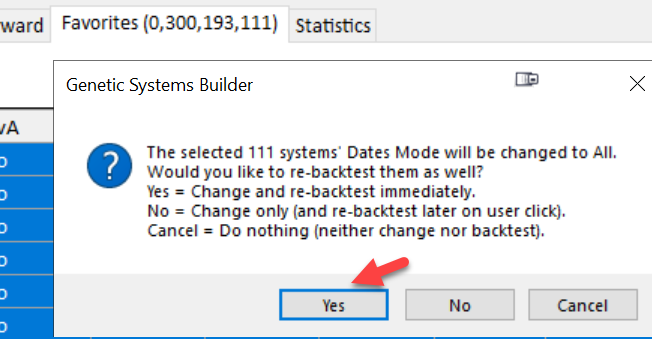
This will take about one minute to complete. See this on the right size of GSB.
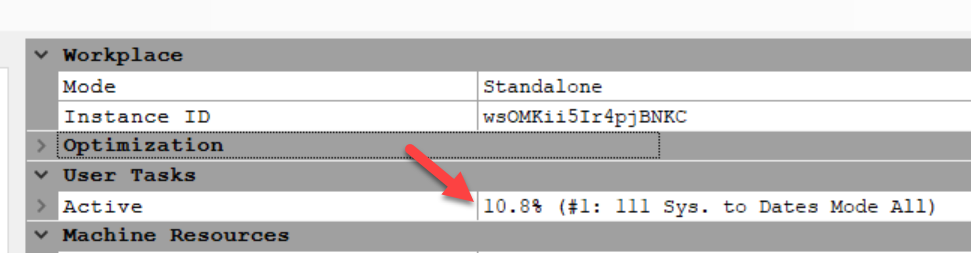
Step 6.
Optional but recommended
Run the families command. This will remove all systems that are identical if you ignore variation in parameters.

Step 6B. Put the families into favourites A.
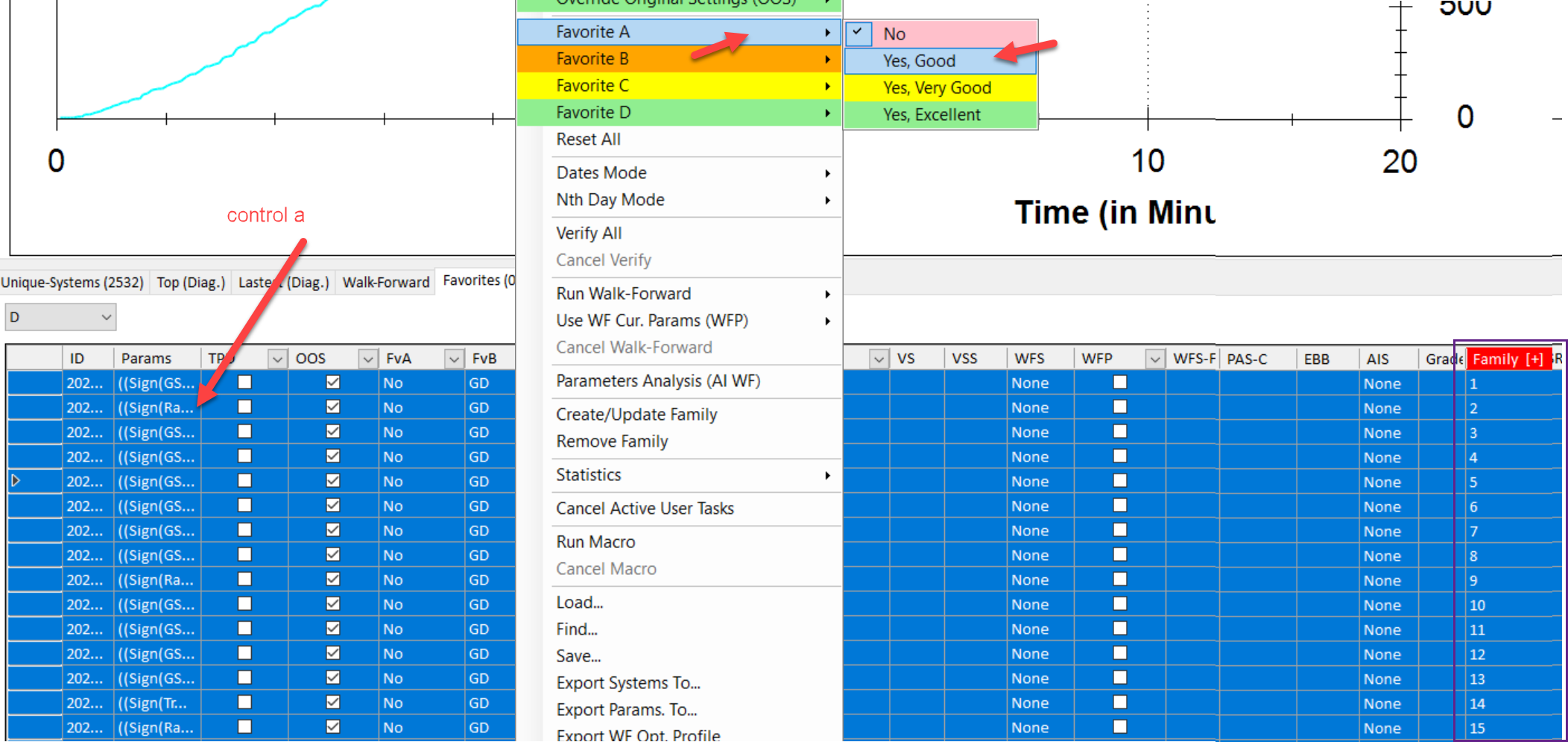
Goto Favourites A
Step 7
Sort systems by NP/dd and look for system(s) with high NP/dd and high Pearsons correlation to a straight line.
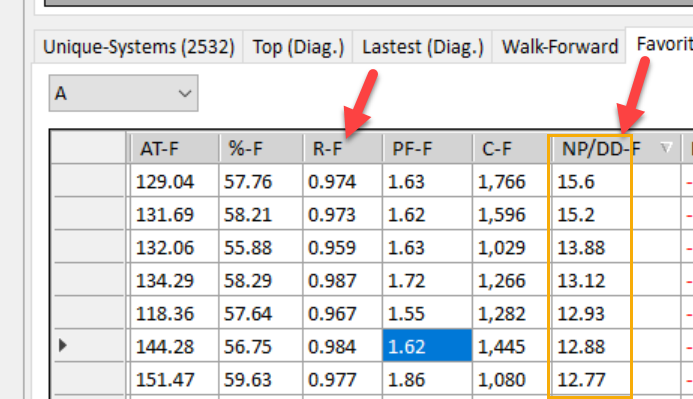
Note the above skipped step 2. Below Step 2 was done. Note how the below example has much better NP/DD-F ratios. Results however will vary significantly each time GSB builds systems.
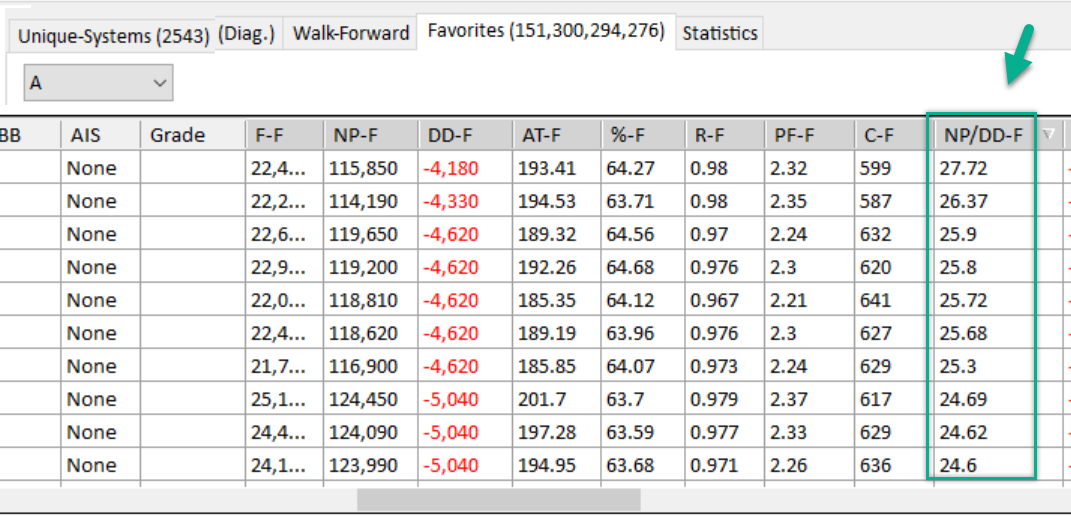
Step 8. Highly recommended.
Walk Forward the system(s) you like the best.
Step 9.
Export final walk forward code into Tradestation / Multicharts.
Check that out of sample data after 20250515 is postive. This of course also depends on market conditions.
High Level overview.
This is a very quick overview of the most important GUI features.
It is NOT a guide how to use GSB, but is a quick guide on the most important features.
For a quick Guide how to use GSB, see this video. https://www.youtube.com/watch?v=lvM9ydB0LK8&t=7s
There are more options when advanced mode under tools is set to true, and those are discussed on "GSB advanced mode"
The simplest (but not the fastest) option is to run GSB standalone. See this link for more details.
You can run a stand-alone version of GSB, or run numerous GSB workers on the same or different machines. A high end CPU will be significantly faster running up to 9 workers simultaneously. Your will need a lot of ram should you run numerous copies of GSB. (16 GB +++)
If you have GSB on the defaults, click the Green run button, it should build systems.
The best markets are Gold, Crude Oil futures, Natural Gas. (day trading) are also provided in the trial build.
The red button will stop GSB. The yellow button will pause GSB.
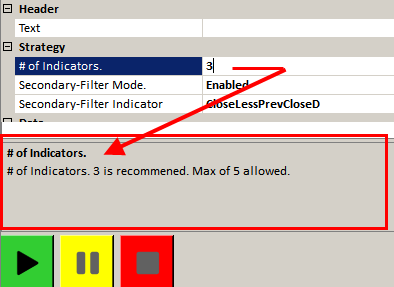
Trading system(s) can be exported into Tradestation or Multicharts.
See Script (TS&MC) below.

Methodology
This is very important to read and follow. Click here.