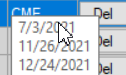User interface
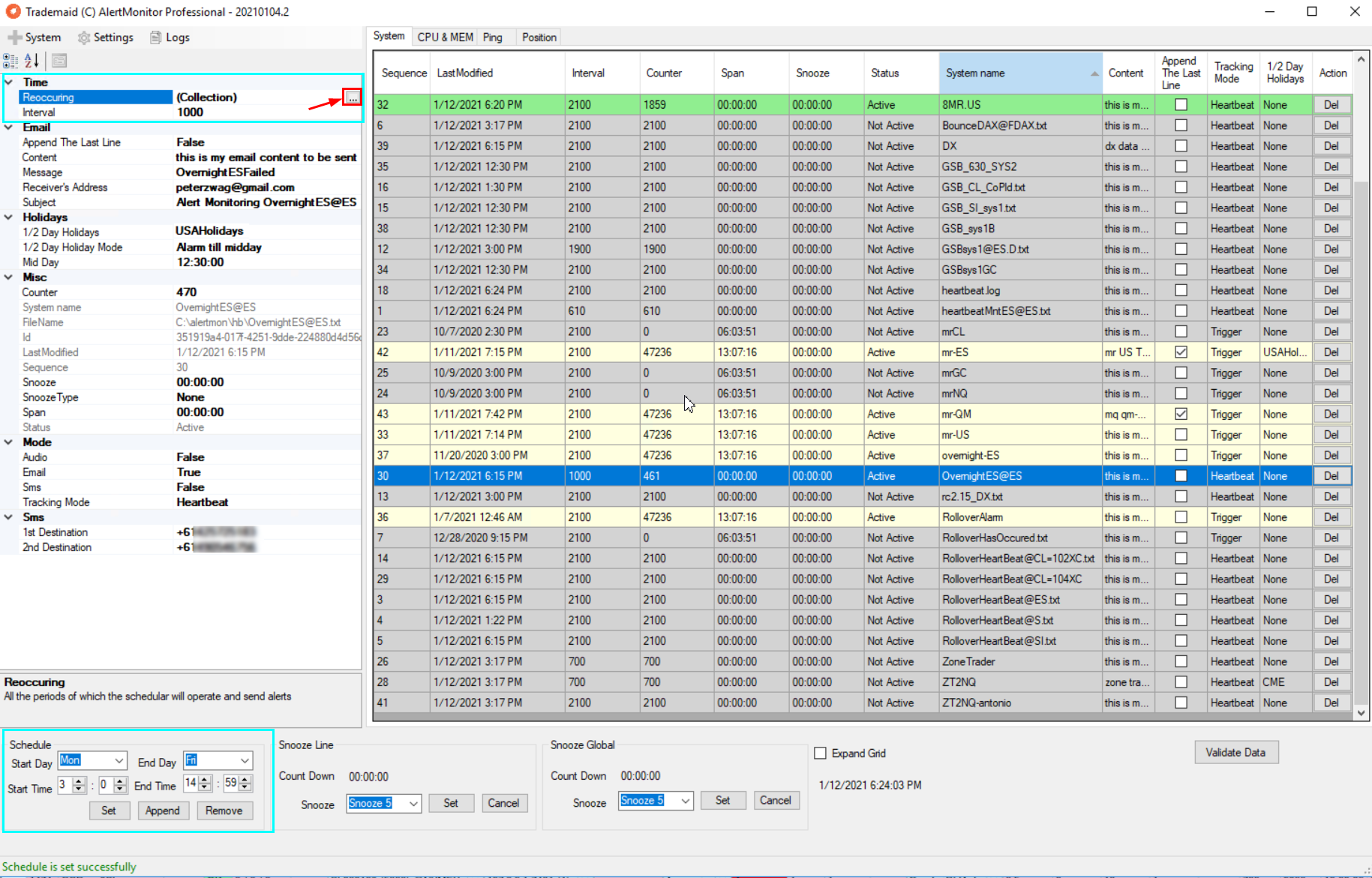
TIME
This applies to every line in Alertmon individually.
Time sets the days and time(s) we which to monitor alerts
The default you might choose to use is 830 to 1515 for example. However in rare circumstances you also might want 24 hour data - but the exchange has a break in the session time.
so you might do 00:00 to 15:15 Then press set. Then change the times to say 17:00 to 23:59 and press the append button. This then monitors both periods
If you click the ... (see red box/ arrow) , you will see the times used loaded into the time array.
Interval
This value is in seconds
If a chart alarms every 15 minutes, interval should be set to 15*60 + say 1 minute extra for safety margin.
15*60 + 60 = 960
Should you get too many false alarms for ill-liquid markets after hours, you may need to increase this value.
Append the last line.
If this is true, the contents of the last line in the system being monitored will be sent in the email body. Use this for example on the automation check mode alert on Tradestation chart. This will
then tell you exactly what system generated the alert of having automation check mode off - when it should have been on.
Automation check mode is documented here. This alarms when you automation is turned off by mistake. This is a fairly common error, that sometimes can be due to human error.
Content
When an email alarm is sent, this content will be sent in the body. For example. GSBys1ES workspace has failed.
Message
This is the email subject field
Receivers address(s)
You can use multiple emails. ie myname@gmail.com;alerts@mypager.com
Holidays
Globex does not trade on these days. So alarms should be turned off. A mouse over will show the holidays. Other markets will be added over time.
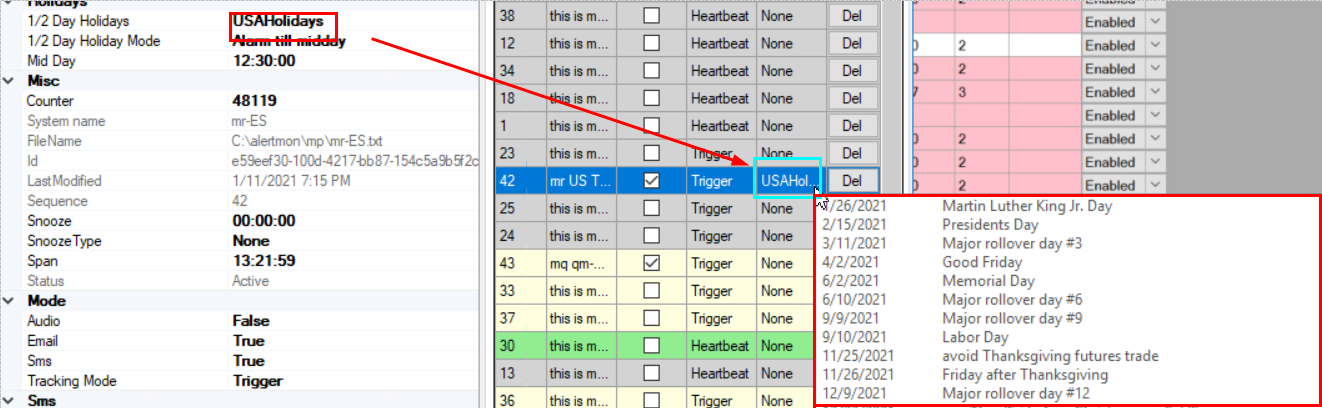
1/2 day holiday
There are 3 1/2 holidays per year on Globex where the market shuts at 12:30 central USA time. Normally day trading systems are turned off on these days, so alarms also should be turned off.
Again the mouse over will show the 1/2 trading days. Adjust the mid day point according to your computer time zone
Mid Day mode
This is for 1/2 trading days. There are three options
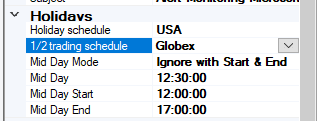
i) Ignore the entire day. No alerts send on this 1/2 trading day at all for the specific system selected.
ii) Ignore last part of day. In the example shown no alerts will be sent after 12:30 PM
iii) Ignore with start and end. Example of when this is needed is Martin Luther King JR day on system trade trades 24 hour data. The market closed at mid day (1200) and re-opened at 17:00. Note the 17:15 shown on the diagram is the close of bar time, open was 17:00
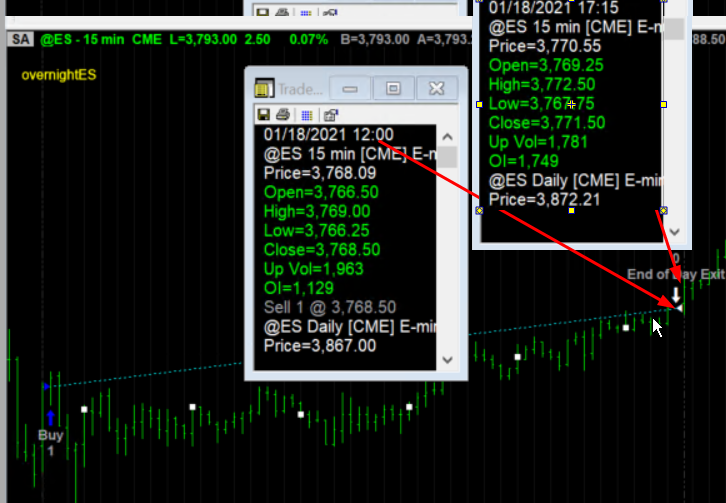
Counter
On all rows in Alertmon, there is a count down counter. This is displayed here.
SystemName
This is the name of the system you monitor. This must first be setup in the Tradestation Chart, then add by pressing the + system button
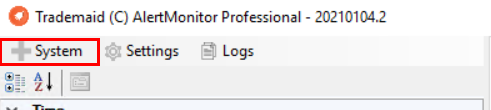
Shown here is ZoneTrader2NQ which has already been setup on Tradestation. See this page for the Tradestation instructions.
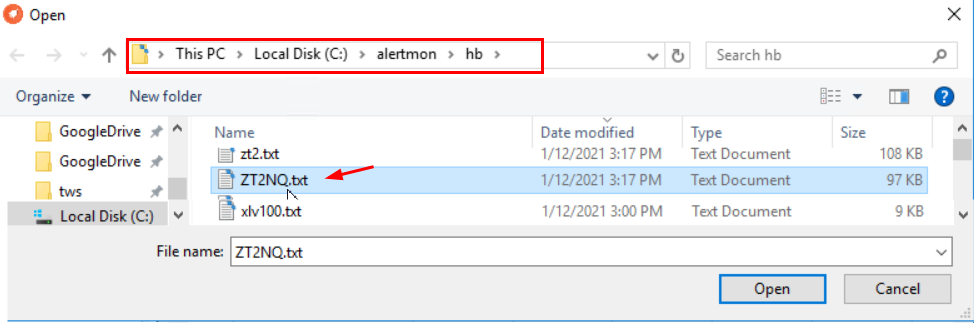
The system name is derived from what was used in the Tradestation instructions.
Filename is the actual file that Tradestation is writing the heartbeat too.
LastModified is the time stamp of
Sequence is the left most number in Alertmon display console.

Snooze line.
If you click on a line and then click snooze, the alarm will not be functional for 5 minutes. Repeated clicks will add 5 minutes to the snooze time.
60 minute snooze time can also be done. The line clicked will turn to orange in color. Note the counter showing 4:32 is the remaining snooze time left.
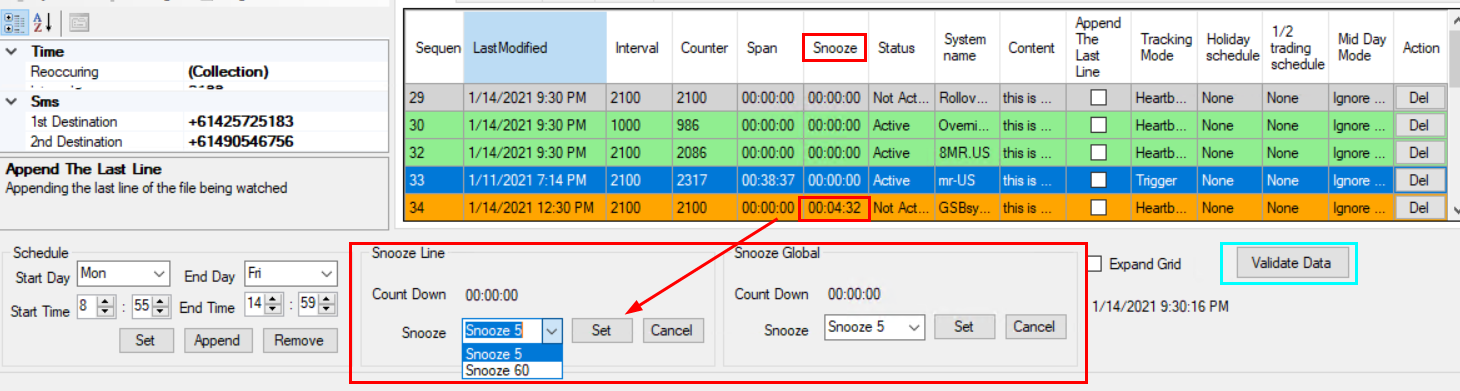
Snooze global.
It is not recommend to ever close alertmon. This is because this will send an alarm saying the machine is down, and also it can lead to human error where you forget to start alertmon again.
This is similar to snooze global, but all lines go to sleep. The color of all lines will be yellow. This can be used for example if there is a holiday that's not pre-programmed into alertmon.
clicking snooze global (60) 24 times will put alertmon to sleep.
Validate data.
This will confirm all times entered and SMS numbers are correct. It's recommended to do this after you make changes to the times, systems or mobile telephone numbers.
Save options
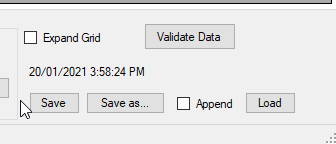
The configuration of all systems will be saved automatically. However you may wish to save as a specific name like Tradingmachineconfig20210120 as a backup
You can also load the saved files at any stage.
If the append button is ticked, then the saved config will be appended to the current config. This will be useful should you be given config files previously setup from another machine / user.