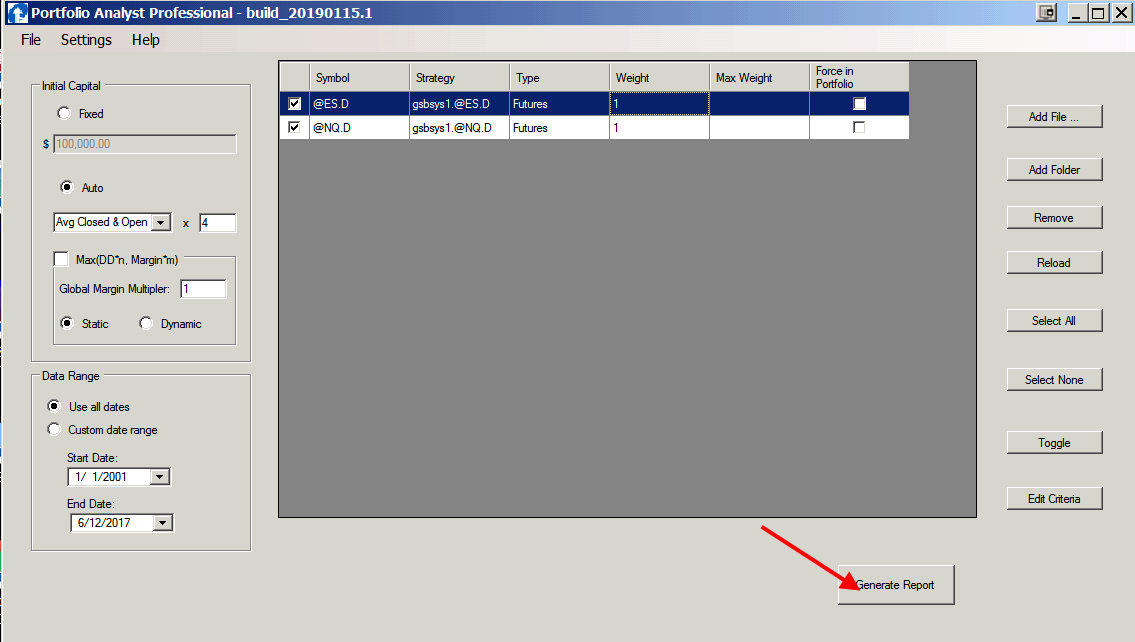Getting data from Tradestation to PApro
You can use Tradestation & MultiCharts xml files, or PA format files when you insert Portfolio Analysts Strategy on a chart. The eld is located in C:\Program Files (x86)\Portfolio Analyst\TradestationCode\PortfolioAnalyst1.21 (or other version number) or in newer PA builds C:\papro\data\
See also Batch Processor for Tradestation.
METHOD 1, PortfolioAnalyst ELD.
If you are wanting to update results for PA Pro on a regular basis, it is faster to use the PortfolioAnalyst ELD, but a little more work to setup.
The eld is located in C:\Program Files (x86)\Portfolio Analyst\TradestationCode\PortfolioAnalyst1.21 (or other version number)
Insert the strategy (NOT INDICATOR) on your chart, and enter your system name. IE GSBsys1. Every time you open the chart, the trade list will be written again.
If you have interest in update after every trade, this can be done. There are issues however. See this topic.
PA cloud can also publish to the web, but this feature hasn't been released. It will not be a free service.
for an example of this see this link (updated each day)
Note TS10 does not by default run as windows administrator. This means PortfolioAnalyst.eld does not have permission to write to the c:\programfiles\
folder. To fix this either run TS 10 as windows administrator, or edit the file path in the PortfolioAnalyst.eld to say c:\temp
You must make sure the c:\temp folder exits. Future builds of PA pro will have this done.
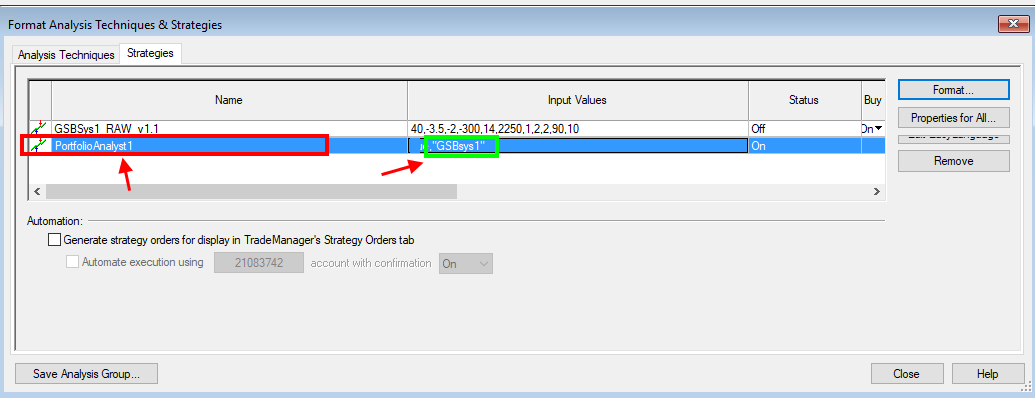
METHOD2, Export the XML file.
TS removed the xml export feature in newer builds of TS10. Many people complained and we hope the feature will be restored.
TS 9.5 or old versions of ts 10 still can be used for xml export.
Save Tradestation xml file into C:\Program Files (x86)\Portfolio Analyst\data
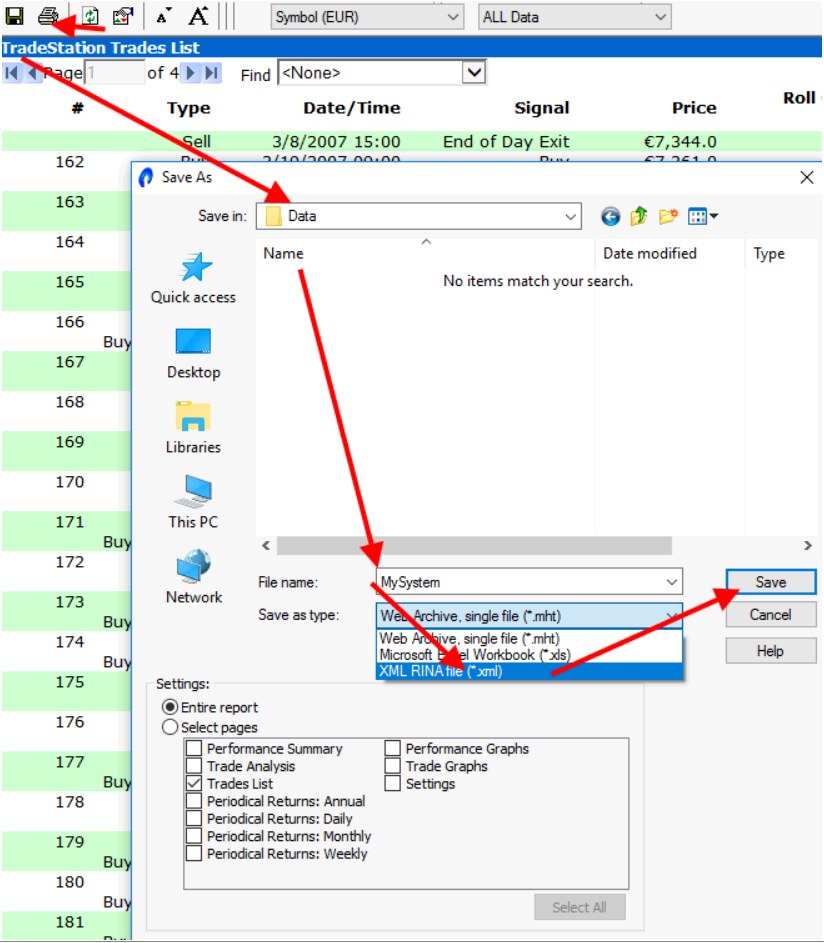
Repeat above for any other systems
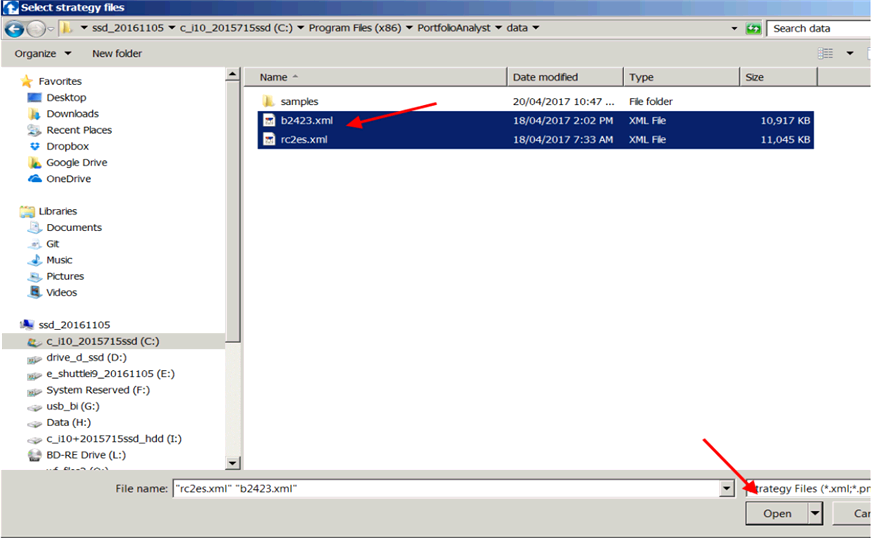
Optional.
Add the required slippage and commission (per side) , and contracts if they are not in the list.
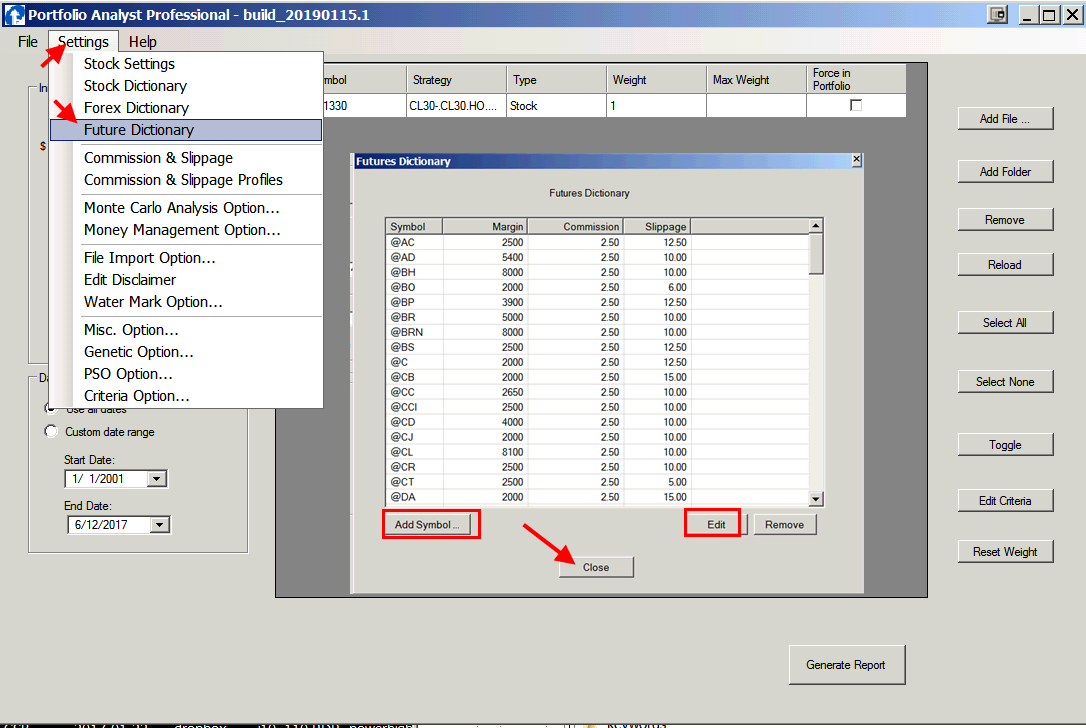
Optional.
Change weight on the amount of contracts you will use.