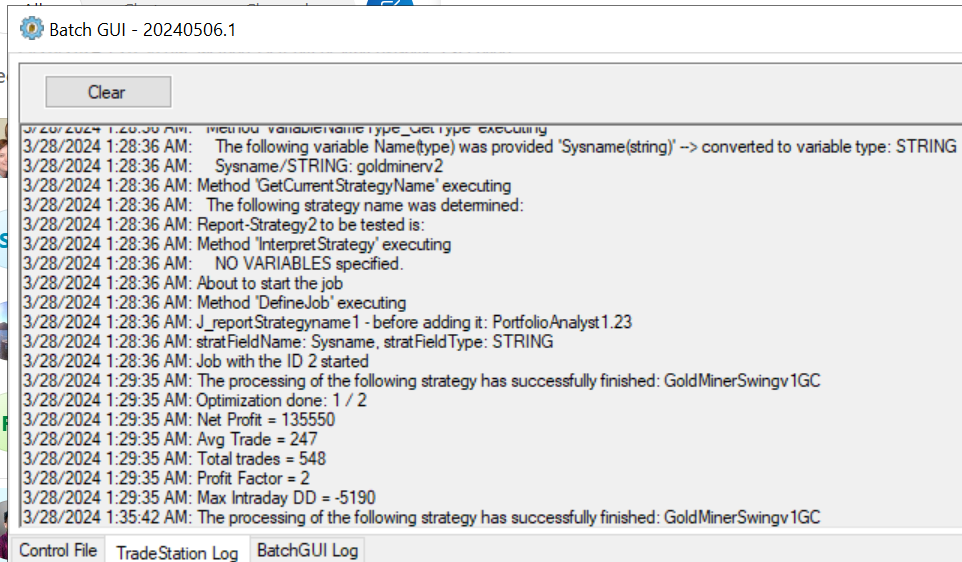Batch Processor for Tradestation
Batch processor can process unlimited Tradestation systems to generate reports to Portfolio Analyst Pro, MSA or any other program.
My own experience is having 50 or so charts, to open each chart, change the date to earlier period in time, turn on the ELD to write trades to Portfolio Analyst Pro
, wait till its done, the close chart, then repeat this 50 times was not a workable solution. The end result is I rarely checked system performance - it was just too much work.
You can have a second set of charts with all the settings correct for writing performance stats, but the problem remains its very time consuming.
Charts have to be closed each time as Tradestation will crash when too many charts, especially with a lot of data are used.
Batch processor takes time to setup each system, but once done all you need is a click of a button, then wait,and its all done.
From there you can check results of each system by using custom dates in Portfolio Analyst Pro, and look under market performance for the last month, or 3 months performance.
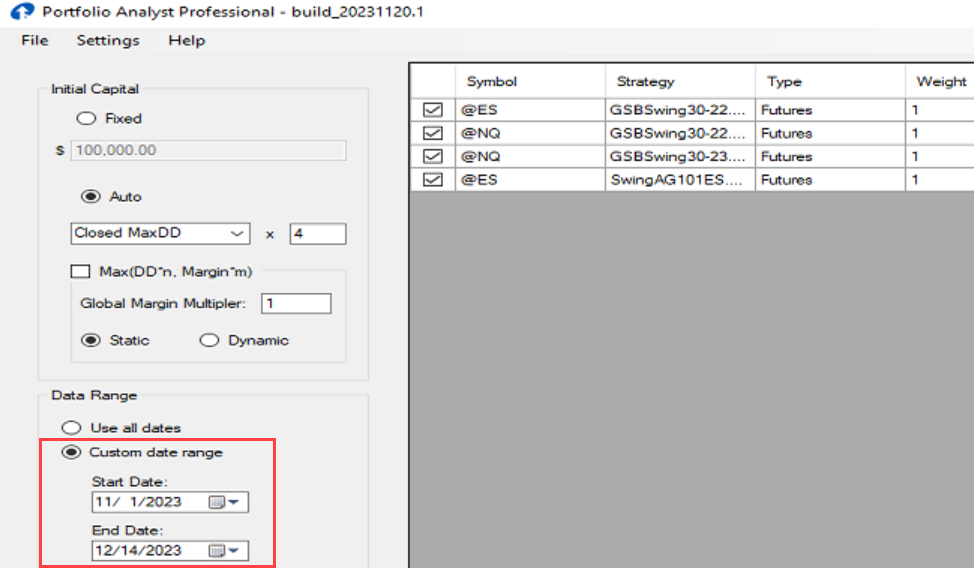

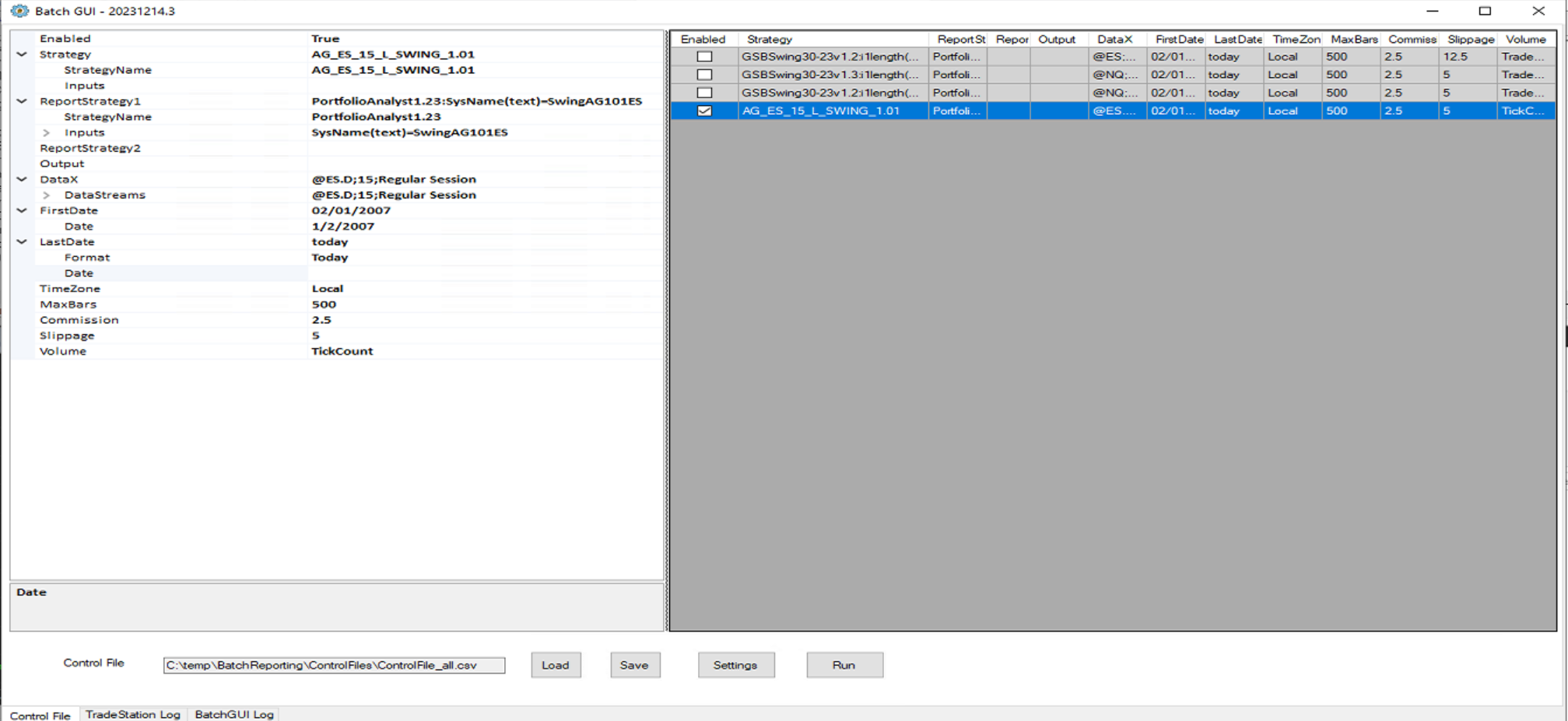 Instructions
Instructions
Enabled, must be true for the Strategy to work.
Strategy name. This is the exact name of the ELD
Inputs, if blank or some inputs are not used, the default inputs will be used. skip to Report Strategy 1
If not blank, click here

There are 3 methods to setup variables.
1) Add your input name
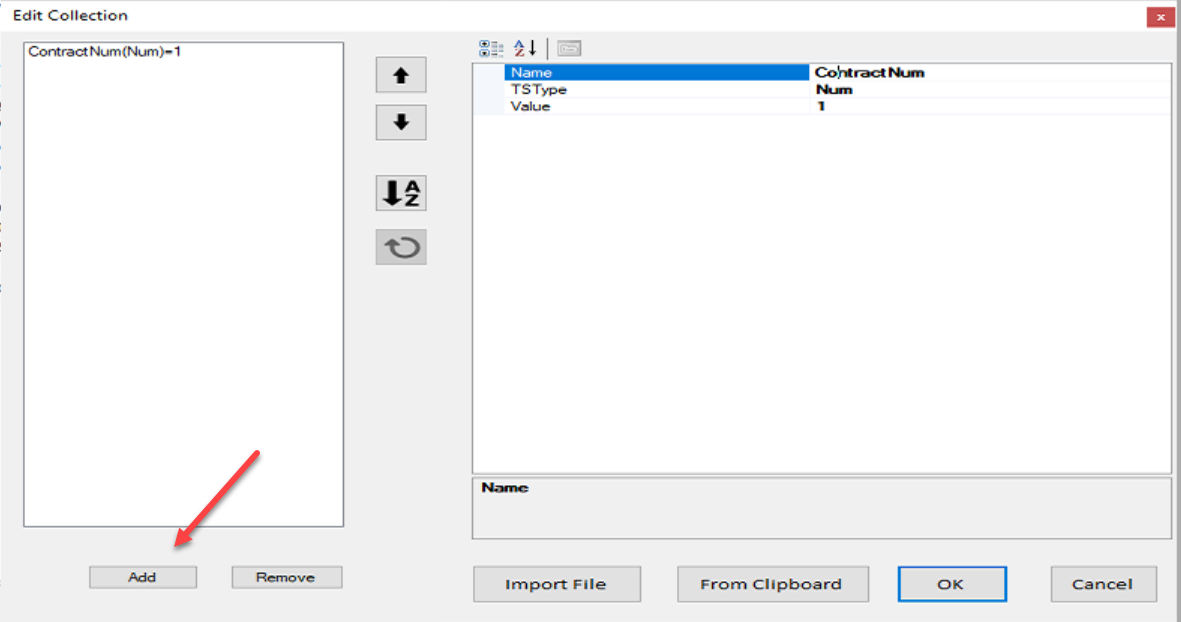
2) Input from a file.
3) Input from clip board. You can paste your entire ELD into clipboard, and the inputs will be imported. Be careful in that your default inputs may not be what you should use. For example if you have one ELD that trades multiple markets, the parameters will likely not be on the defaults. You could also go to each TS chart, set parameters as default, and the use the updated ELD.
ReportStrategy1 (or even a second system / ELD)
This is whats used to write out performance reports.
VIP you must use PortfolioAnalyst1.23.eld Other versions will not work. (fix is simple to change other ELD's)
or you can use writetrades.eld for MSA or any other strategy that works with your portfolio program
SysName is the variable that PortfolioAnalyst1.23 uses to write out the system name. This does not need to match the ELD name of the first system.
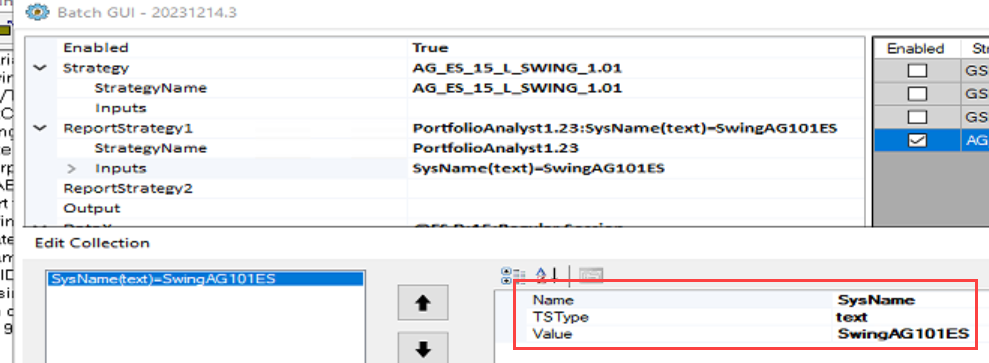
ReportStrategy2
Optional, same as ReportStrategy1
Data Streams
Up to 10 data streams can be added.
First click here

Then add here. If not a regular session, you can choose your custom session files from Tradestation.
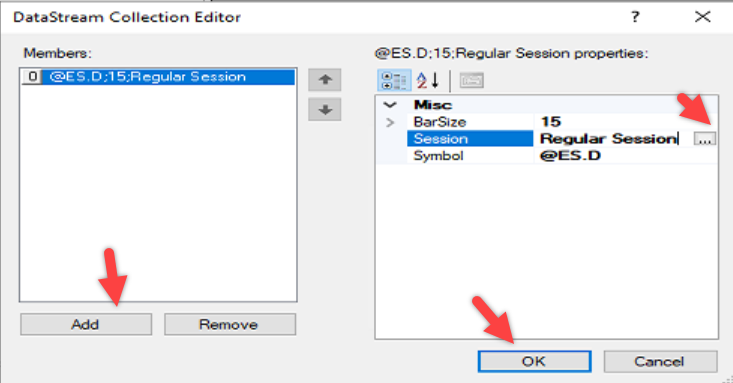
other fields to be documented later.
Dates
This can be today's date, or auto set to end of month.

Load
This will load any config you have made.
Save
This will save your config. Only the name ControlFile_All.csv will be run
Run.
This will open the Batch processing chart on Tradestation. This chart must be closed before you do a second run.
When you click run, you will see updates in the Batch log interface, and the TS print log.
Updated .pa files for PA pro will be in c:\papro\data\ folder.

Editing Files outside of Batch
This can be done in notepad or notepad++. Editing in excel may introduce extra characters that are not valid and cause Batch to fail.
Log files
There is both a Tradestation Log file and BatchGui log file. These show the progress and or errors in batch processing.