Trading Periods
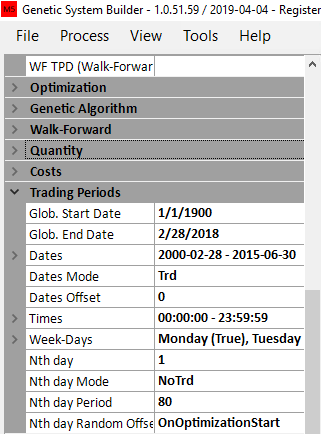
This picture below shows the in sample and out of sample periods that can be used.
Note to get the 28 Feb 2018 dates on-wards, global dates has to be changed to Feb 2019. This was done by macros.
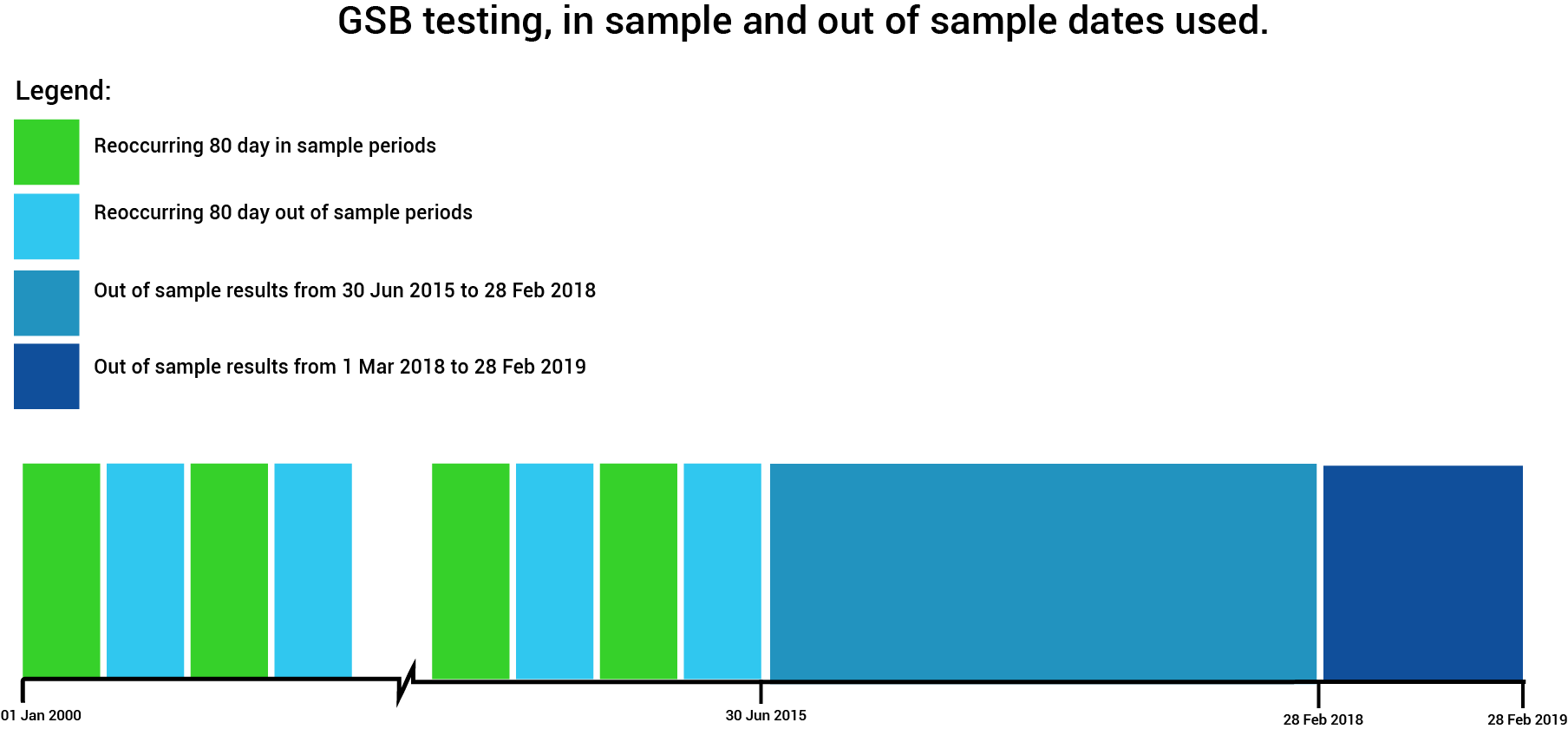
Note: “Trading Periods” section is only available in Advanced Mode. We will discuss this in details here.
Global Dates.
These limit the range of dates that GSB can see. They can be changed at any time if you click on a systems, and use over ride original settings
Dates.
Allows you to select the dates you would like to use for your system. You can click this to extend and add different time periods. Lets say you would like to build system on certain years and skip certain years, you can do that here.
In the example we took Jan 1, 2000 to Dec 31, 2010 & Jan 1, 2012 to to data. That means, I skipped Jan 1, 2011 to Dec 31, 2011.
Dates Mode.
Dates mode allow you to select weather you would like to trade or No trade above mentioned dates. To select any time frame to Trade – select “Trd” and any time frame not to trade use “NoTrd”
Dates offset.
Not normally used. This is added /subtracted to the dates period used.
Times.
Allows you to use specific trading session(s) of the trading days. You can choose one or multiple trading sessions. IE you can avoid trading Gold from 00:00 to 6am when it's very thinly traded, or you can test a strategy for only first 30 min/1 hours. GSB can not execute trades outside this window, though the indicators will use all data defined in session times.
Week days.
You can choose which days to trade for your test. Some may like to build a system only for Friday trading to test some option strategy, it’s very easy to do here, just select Friday from the Week days extended menu.
Interestingly historical Data shows that Tuesday & Wednesday is mostly a positive day and Friday is Negative. One can consider building a Long only system selecting only Tuesday & Wednesday.